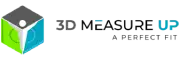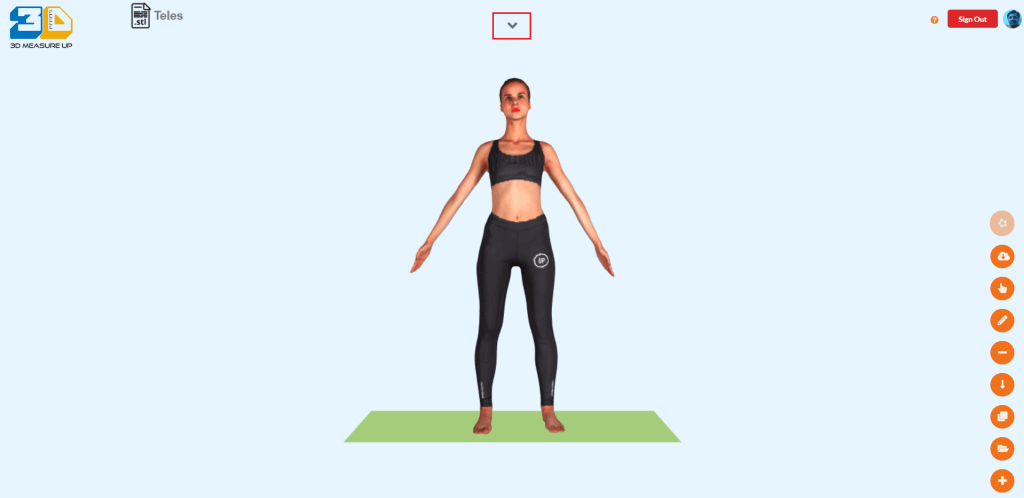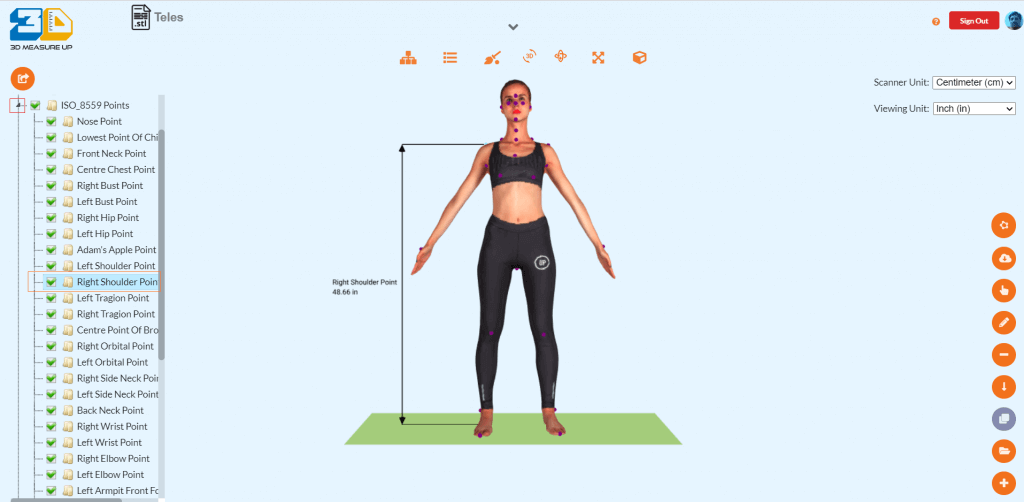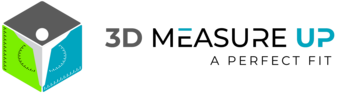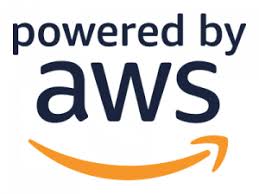How to load a model in 3D Measure Up Web Application
You can load OBJ and STL 3D models in 3D Measure Up. 3D Measure Up supports both full and partial body parts for extracting measurements. At present, automatic measurements are supported for full-body scans only.
To load a model
A. Log-in to the 3D Measure Up application.
B. Click on the ![]() button at the right bottom of the application.
button at the right bottom of the application.
C. Click on the Load model button ![]() in the toolbar.
in the toolbar.
D. The Load model dialog is shown.
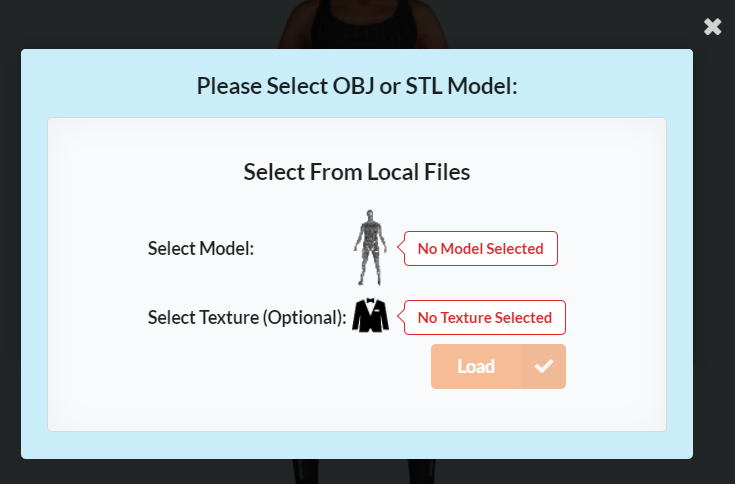
E. Click on the select model icon to select the model ![]() from the local drive
from the local drive
F. Find and select the model file (OBJ or STL). Click on Open.
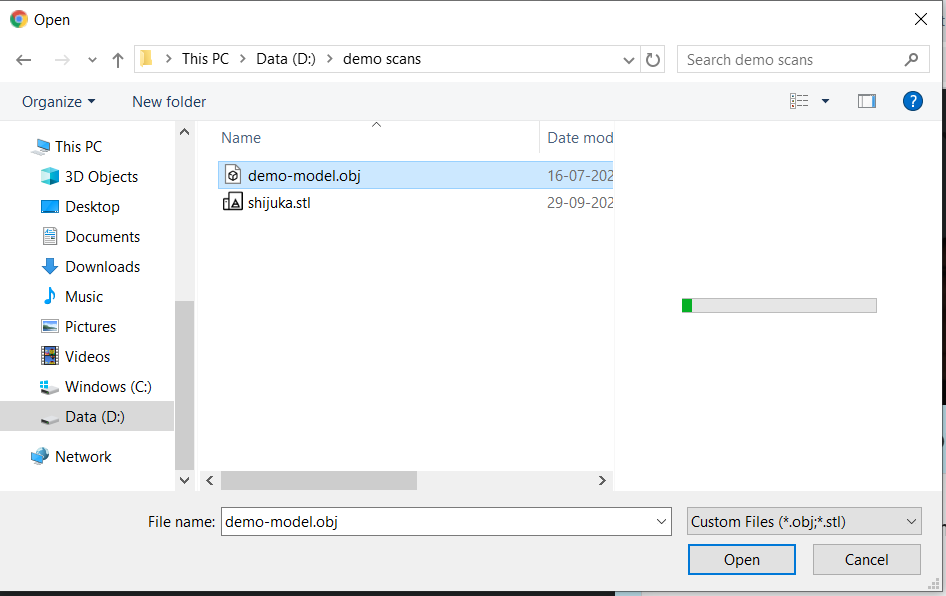
G. Click on the Load button to open the model.
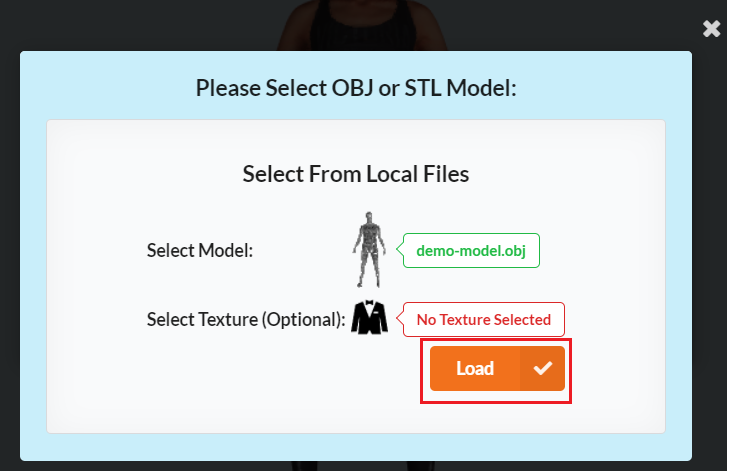
H. It takes a few seconds for the model to be displayed.
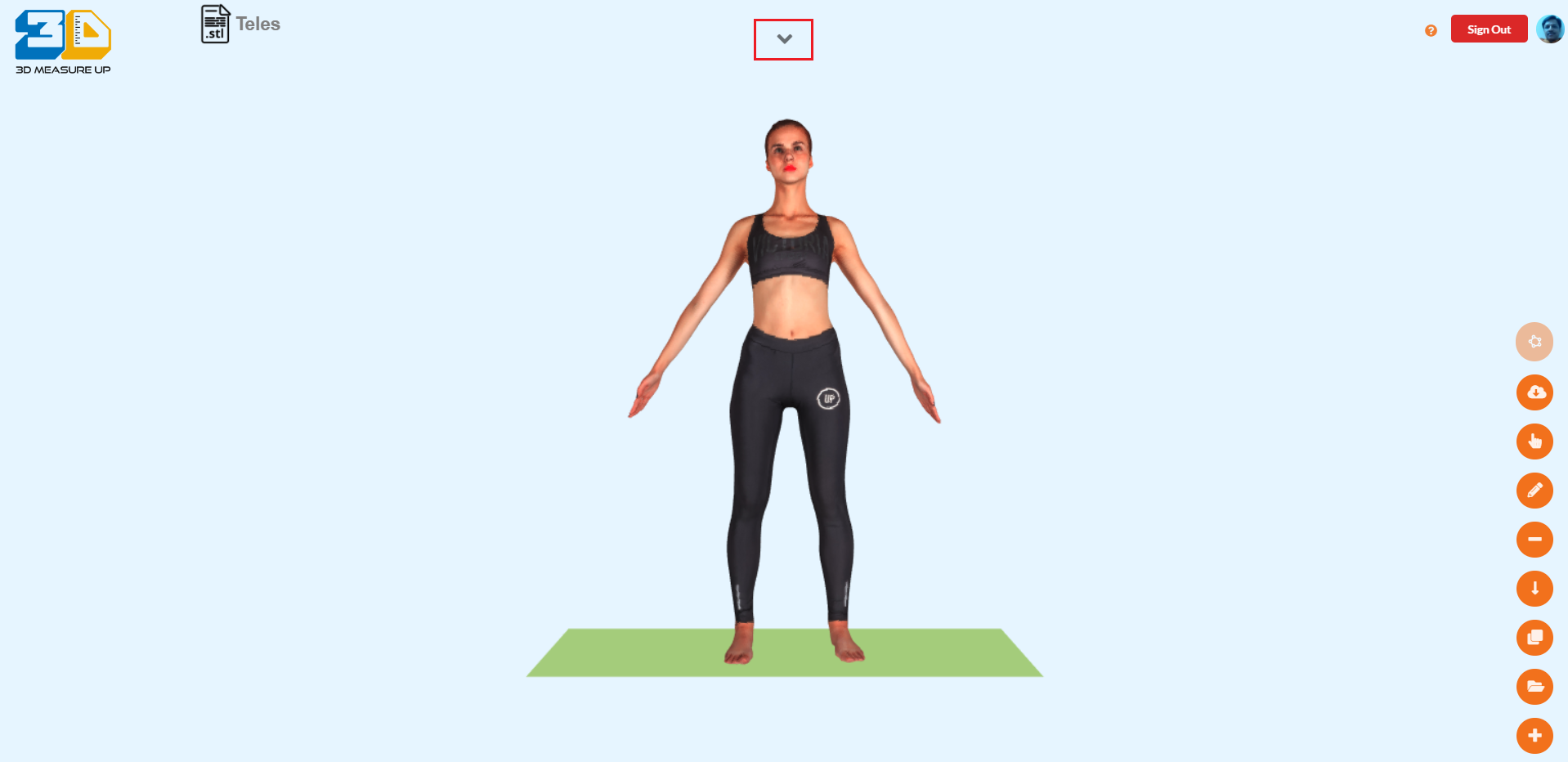
I. Before you perform any operations on the model, align the model. Refer: How to align a model.
You are ready to perform measurement operations on the model.
To know more about the automatic body measurement platform and partial body measurement, please visit https://3dmeasureup.ai/. Click here to signup for a free trial of A Body Measurements API, or contact us at 3dmeasureup@prototechsolutions.com
Author: Pankaj C.
Contact us:
3dmeasureup@prototechsolutions.com
3D Measure Up